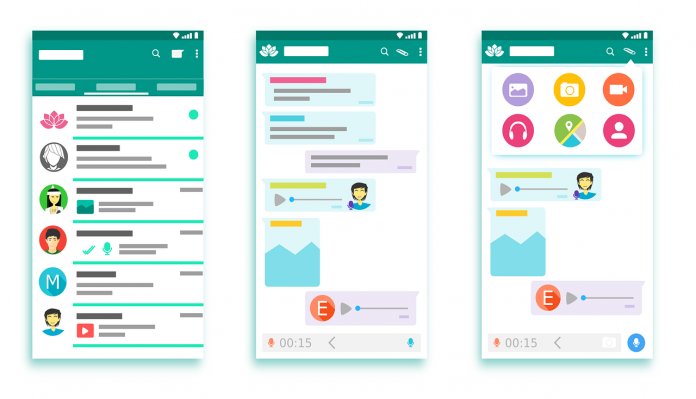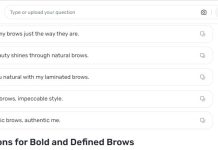You might have just switched from Android to iOS and now the real challenge comes when you want to migrate your chat history in the same line. Indeed, this can be such a daunting task especially if you lack the necessary tools to help you transfer your messages without much hassle. Thankfully, this article outlines a step by step guide of transferring your WhatsApp Android messages to iPhone to make your work easier as you look to enjoy your new iOS lifestyle.
To begin with, Backuptrans Android WhatsApp to iPhone transfer is arguably one of the smartest WhatsApp messages transferring tools that enables you to transfer WhatsApp Android to iPhone smoothly on your computer in a stress-free process. With that said, here are a few advantages of using Backuptrans for your WhatsApp messages transfer.
Advantages of using Backuptrans for WhatsApp Message Transferring from Android to iPhone
1. All the transferred WhatsApp messages are perfectly merged on your phone.
2. The transferred data is 100% same as its original form.
3. Gives two options of either transferring all the Android WhatsApp messages or single conversations between you and your friends.
So having looked at some of the benefits of using Backuptrans for your WhatsApp message transfer, here are the steps to follow to achieve this feat from your own comfort.

Step 1
Firstly, ensure that you have installed iTunes 11.0 or above on your computer and verified WhatsApp on iPhone before running the software.
Step 2
Now, proceed by installing the software on your computer and run it. At this point, you need to run Backuptrans Android WhatsApp to iPhone transfer and connect both your Android and iPhone to your computer using a USB cable.
Step 3
The next step is to backup all your WhatsApp messages from android. When a pop-up message appears at this point, click “Backup my data” button but do not enter a password. Then go back to the software on your computer and click “OK” to continue. This action enables the software to backup WhatsApp data only from your Android device.
Step 4
View the WhatsApp messages on the software and you will realize that the software now reads all the WhatsApp chat messages from your Android and iPhone and displaying the same on its main interface.
Step 5
Now, transfer all the WhatsApp messages from your android device to your iPhone by clicking the android in the devices list you want to transfer messages from. Then go to the top toolbar and click “Transfer messages from android to iPhone” button. The other option would be to go to “File” then “Transfer messages from android to iPhone.”
Step 6
At this point, simply choose the iPhone device you need to transfer the chats to by selecting the target iPhone and clicking “Confirm” to continue. It is advisable to close WhatsApp on your iPhone before transferring WhatsApp chat history to it.

In this manner, you will have transferred all your WhatsApp chat messages from your android device to iPhone. Remember, Backuptrans is more than just transferring the WhatsApp messages since you can also back up, print or export your WhatsApp messages from your Android device on your computer without much hassle.